Your PPC ad campaign settings determine how your campaigns function, and they play a big part in dictating performance. Through your AdWords campaign settings, you can control the amount you spend on clicks and conversions, as well as where the ads will appear, how long the campaign will run and numerous other factors.
You can change campaign settings to support changes in your business, for example, location expansion or an increase or decrease to budget. We see each setting as vital to your campaign. And, with strategic use, they can make your ads work more effectively.
In this post, we’ll briefly touch on the general and advanced campaign settings in AdWords, as well as highlight three settings you should keep your eye on when you manage PPC.
AdWords Settings Overview: General and Advanced
The Google AdWords support page for editing campaign settings designates two setting types: general and advanced. General settings are things like the campaign name, type and budget, bidding options, networks on which the ads will show, and devices and operating systems you want to target.
The general settings also let you target specific cities, countries or regions, as well as the languages your customers most likely use.
Advanced settings are, to us, just as important as general settings, though may require a bit more knowledge of PPC ad campaigns and how they work. Google’s advanced settings include ad extensions, automatic optimization and experimental (BETA) capabilities, among others.
You can also determine the start and end dates of your campaign and adjust bids during certain time periods. If you have a remarketing campaign, you can adjust settings so that the ads will impression up to a certain amount of times per day, per unique user.
3 AdWords Campaign Settings to Watch Closely
To access your ad settings at the campaign level, click on the settings tab as shown in the following screenshot:

As you define your ad campaign settings, Google will present options for each one, sometimes suggesting which it thinks is best, or defaulting to what seems least complicated for the user.
We advise you weigh every option in the context of your campaign. Just because Google prefers it, doesn’t mean it’s actually ideal for your goals.
We’ve noticed three AdWords campaign settings in particular that tend to cause problems for campaigns when the default option is used, or if the user does not fully grasp the setting’s function. Pay special attention to them as you organize your next PPC ad campaign.
1. Close Variants (Keyword Matching)
This setting relates to your keyword matching options, and tells the search engine to include your ads when variations and misspellings of your keywords are searched for.
For example, if your keyword is “red hat,” the Close Variants setting allows your ad to show if someone types “red hat,” “red had,” “red hats” or any other close variation on “red hat.”
Using this setting accounts for user error, as well as assumes the intent is the same for close variants of a keyword.
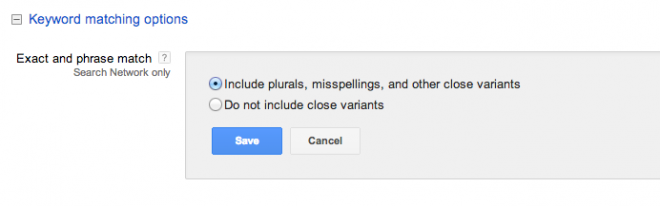
What you want to watch closely here is the potential for duplicating your efforts, thus countering cost savings. If you use the Close Variants setting, you have no need to bid on plurals, misspellings and other variations of a keyword.
Close Variants is relatively new as a setting (2012), and still unknown to many with AdWords accounts. We use this setting almost 100 percent of the time, but advise you double check and test your traffic before settling on Close Variants, especially if you have high volume ad groups.
2. Ad Rotation
Listed under the advanced settings as a form of ad delivery, Ad Rotation directs how often your active ads are delivered in relation to others in the same ad group. Google AdWords offers four setting options, with “optimize for clicks” being the default recommendation.
This sounds good at first, but clicks do not necessarily equal more sales or conversions. What they do equal is more paid clicks for AdWords.
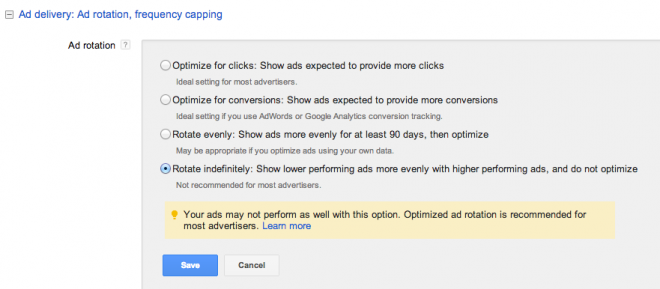
The second option, “optimize for conversions,” also sounds ideal; but it’s based on the history of the account, and the AdWords algorithm may not always work when you experience seasonal changes in business.
We prefer to decide ourselves which ad is the better performer, and not to trust all future optimization to past data.
“Rotate evenly” is the third option, and allows Google to optimize based on performance after 90 days. While Google may actually choose the better ad nine times out of 10, we’re more comfortable making that decision to ensure the best choice 100 percent of the time, especially for clients with small to medium businesses.
The “rotate indefinitely” option gives all ads an equal chance, and leaves optimization up to you. Even though the notification that AdWords displays seems intimidating when you select this option, we prefer it.
As PPC managers and, admittedly, control freaks, we favor this choice for the Ad Rotation setting.
3. Ad Delivery
You have the option to push out ads at a standard or accelerated rate through the general setting, Ad Delivery. The default, or “standard,” rate displays ads evenly throughout the day, stretching your budget until midnight.
While this might be helpful for brand building, is does not necessarily make you more visible during your busiest hours.
Our recommendation is to use the accelerated option. Again, the notification you receive when you choose this option can be scary; although Google suggests that you may run out budget, if you have a targeted keyword strategy with relevant ads and landing pages, you shouldn’t ever run out of budget.
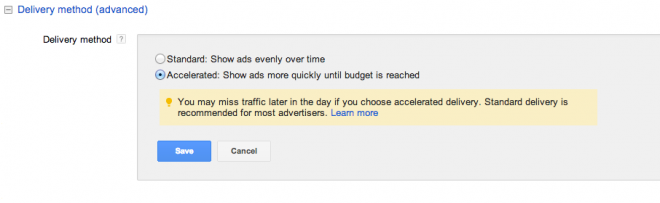
Another aspect of accelerated ad delivery is keywords. By using the Close Variants setting along with accelerated delivery, and not bidding on far-fetched keywords, you’ll reach your audience when they’re looking for you.
With all the different ways to manage your AdWords campaign settings, it can be overwhelming. But, if you familiarize yourself with the settings outlined in this post, you can begin to work smarter, while the ads themselves work harder.






