When working with a new client account recently, we discovered something that caused my heart to drop.
We found a fake website that replicated my client’s website. The only real difference was the domain ended with “.cam” instead of “.com.”
The scammers had even created Google ads to drive traffic to the fake site!
This clone phishing scam was designed to steal the personal information of anyone who mistook the fake site for the real one. It threatened our client’s prospects and customers and could damage our client’s brand.
Needless to say, the client and my team worked quickly to get the site and ads taken down. The whole process went smoothly, thanks to help from Google support.
If my client had not previously verified their Google Ads account, the situation would have been more complicated and time-consuming to address.
Luckily, we had helped our client correct their account verification just a few weeks before.

A Google Ads account verified under the “wrong” name
We found an issue with the client’s account verification when we conducted our initial audit of their Google Ads account
The account was verified as an individual—not as a business. It looked like this in the Google Ads Transparency Center:
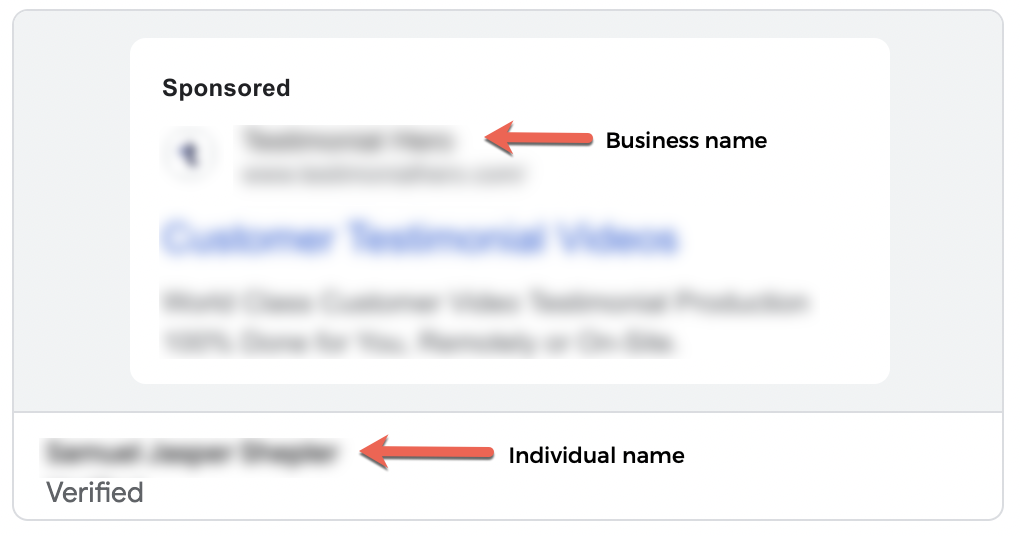
Technically, you can verify your Google Ads account as an individual, but it’s not ideal. When that person moves on, you’ll want to go through the process of verifying the account again.
In this case, I didn’t recognize the individual’s name. When I asked the client who this person was, they noted it was someone from their past ad agency.
So this was something we needed to fix—and pronto!
How to verify your Google Ads account
If you find yourself in the same situation—where your account is either unverified or verified incorrectly—you’ll need to update it.
To verify your identity with Google Ads, you must submit documentation to Google that confirms you are who you say you are. For individuals, this could be a passport or driver’s license.
For organizations, it might be your business registration and other documentation. Google may also ask questions about your business model, services, and business practices, as described below:
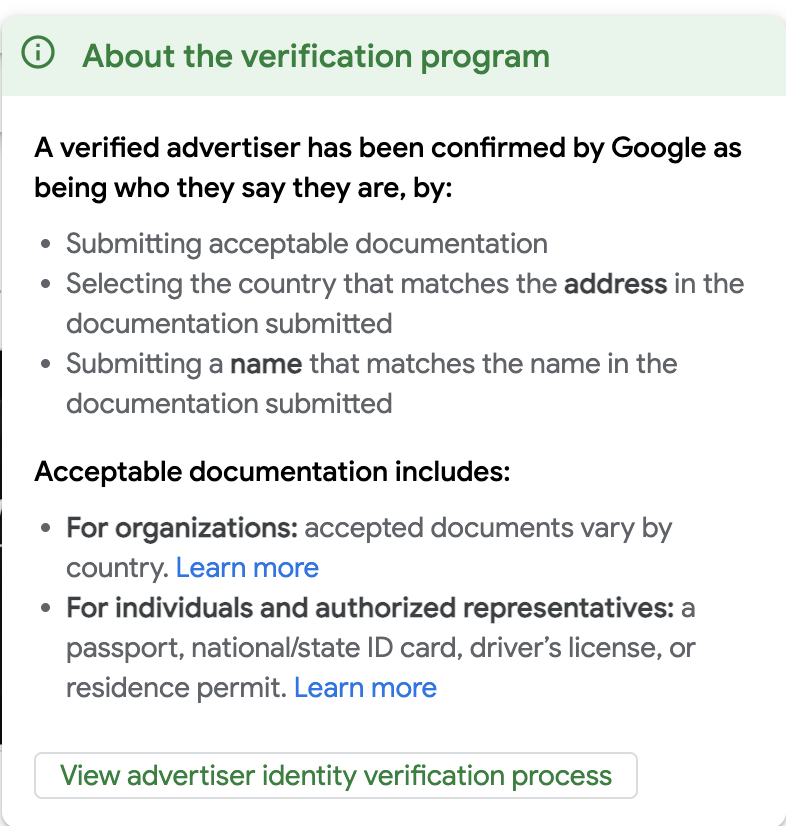
Often, Google Ads will reach out to you proactively to verify your account and assign a deadline for completion, but not always. And even if they do assign a deadline, it’s a good idea to act more quickly than required.
For our new client, we quickly took steps to update their verification with the correct name as soon as we spotted the error.
With help from Google support, we requested a change to the client’s payment profile. They sent the request to the account admin (our client) to confirm the change. The client confirmed the change and updated their business info quickly.
There was only one catch: changing the payment profile caused our client’s ads to go offline until they could re-add their payment info into the billing section. Luckily, our client acted quickly again, so the ads were only down for less than an hour.
How to see if your Google Ads account is verified
What if you’re not sure whether your Google Ads account is verified?
It’s not hard to check. You have three options:
#1 Check the Google Ads Transparency Center
As hinted above, one way to check is through the Google Ads Transparency Center.
Simply type in your URL or company name to see your ads. Here, we searched Google.com:
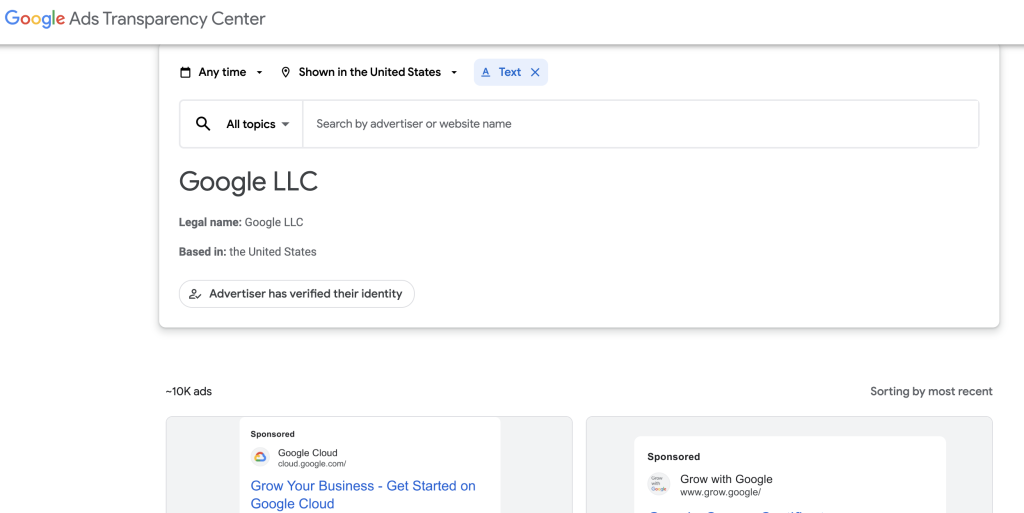
Not surprisingly, they had correctly verified the account.
By the way, the Google Ads Transparency Center is also a great source of competitor information. You can type in competitors’ names to see the ads they’ve created.
#2 Confirm via a live ad
You can also check if you’ve verified your account when encountering your ads in the wild.
Simply click on the three vertical “why this ad” dots that appear to the right of the domain name. When you do, information about the advertiser appears, including whether Google has verified them or not.
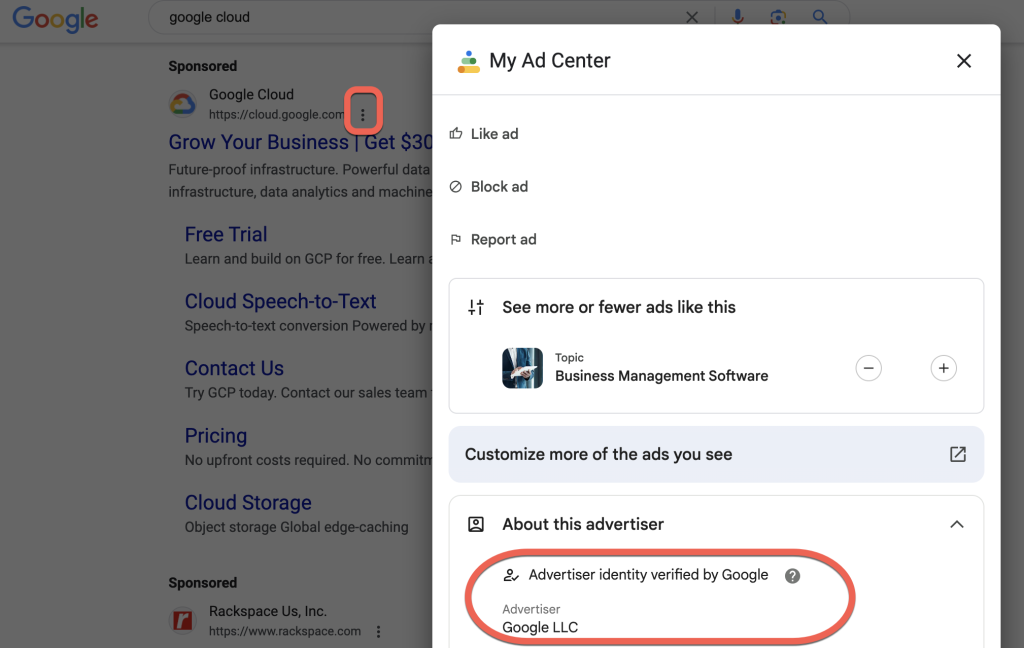
Sometimes, you don’t even need to click on the three dots. Some ads say upfront if the advertiser is verified (which is a relatively new feature):
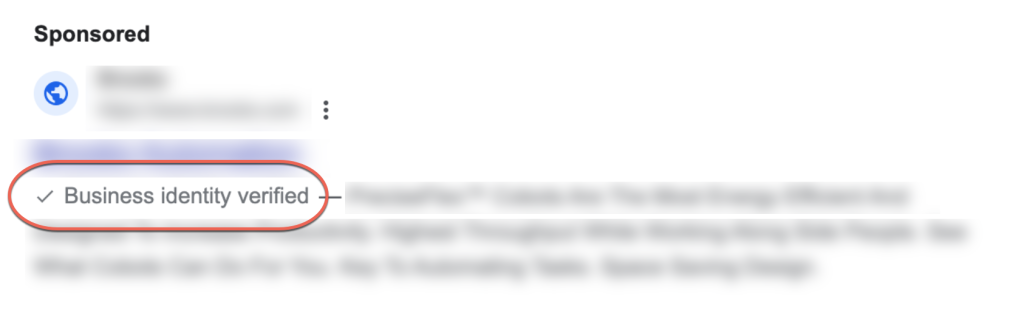
#3 Check in your Google Ads account
Lastly, you can find verification status within your Google Ads account.
Log into your account and go to Billing & Payments. In the sidebar at the bottom, you’ll see Advertiser Verification:
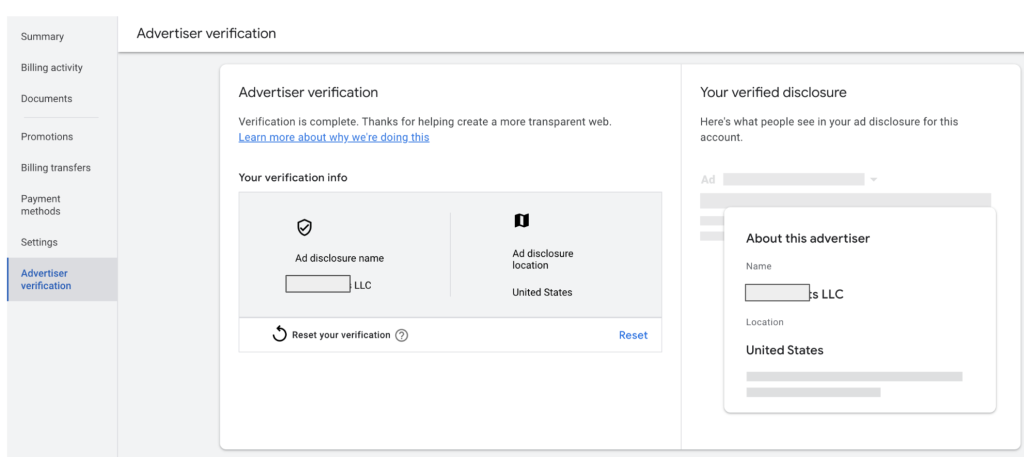
How to report fake ads
Thankfully, we had completed this process when we discovered the clone phishing site and ads.
When we alerted our client, they contacted their CTO and development team. The development team reported the website, and we reported the ads.
It’s easy to report ads through the Google Ad Center (although, hopefully, you won’t ever need to!).
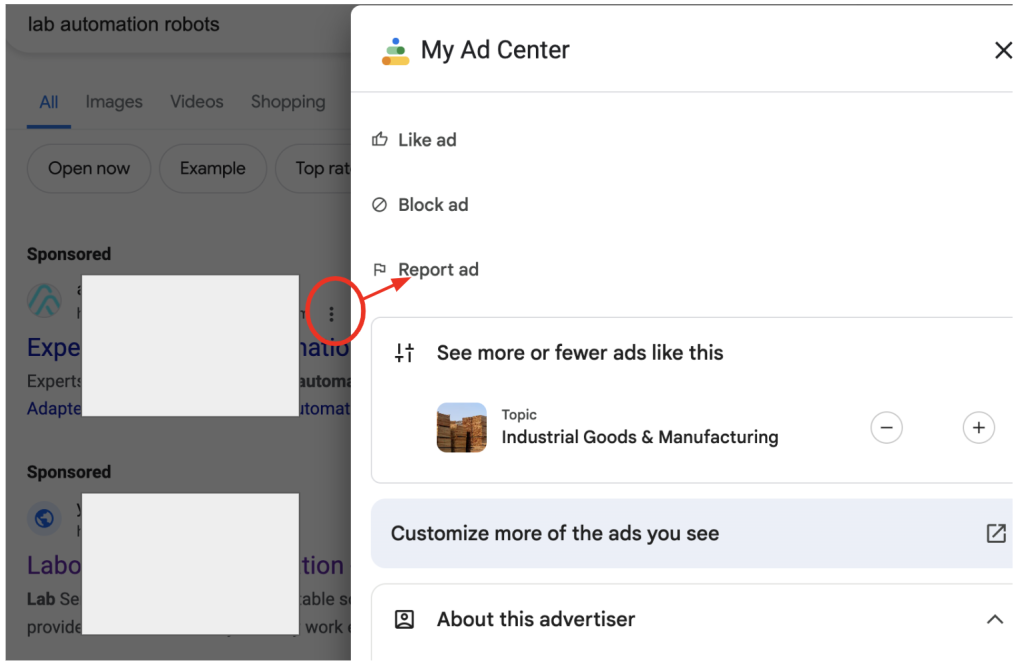
Once you click “Report ad,” Google will give you an online form to complete and submit.
In the case of our client, Google took down the fake ads very quickly. Thanks, Google!
Make sure your account is verified correctly—today!
Performing identification verification may not seem all that important when things are going well.
But verification becomes vital as soon as you’re in any situation where the validity of your ads might be called into question.
So, take a moment today to ensure that your account is verified and up to date!






