Every once in a while, we like to talk about the features in AdWords that we love the most. Here’s one you can’t go wrong with. If you’re not already using the AdWords search bar, we hope to turn you on to it; if you are, let us know how you use it in the comments below.
First, an Intro
You can find the AdWords search bar almost wherever you go in your AdWords account under the following tabs: campaigns, ad groups, keywords, display network, etc. When you’re looking at your dashboard, it will be in the second row of tabs on the upper right.
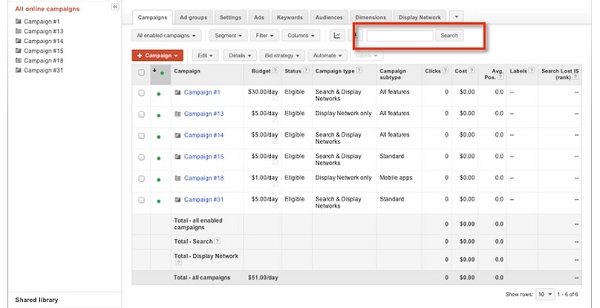
Image Source: AdWords
The AdWords help files don’t have much on the search bar, which is why we want to share with you a few ways we like to use it.
Search for Types of Campaigns, Like All Remarketing
One of the reasons the search bar is great especially for large accounts is that you can search by type of campaign. For example, if you just want to check in on all your remarketing campaigns for a client, you can do that. Check out what that view might look like here:
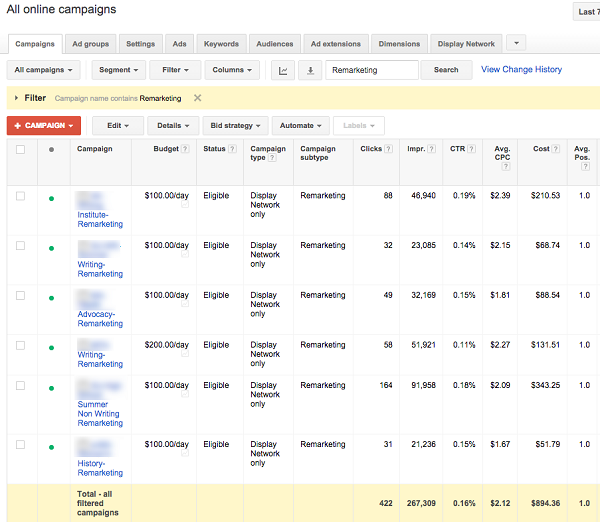
See How Ad Groups are Doing Across Locations
The search bar works at the ad group-level, and you can search for ad groups across locations if you have the same ad groups that cover different states or cities.
For example, we have an account that covers 50+ locations within their own city or state campaign. Each of the city and state campaigns house the same set of ad groups.
With the search bar, we can search by the name of the ad group to find out how all of those ad groups are doing across all locations under one view.
Without this, we would have to download all ad groups into a spreadsheet and clean up the data via Excel manually; that means checking each ad group across all 50 campaigns – it’d be a nightmare!
In the image below, you can see how the ad groups target different cities and states. All we had to do was search by the ad group name, and we can see how things are going around the country.
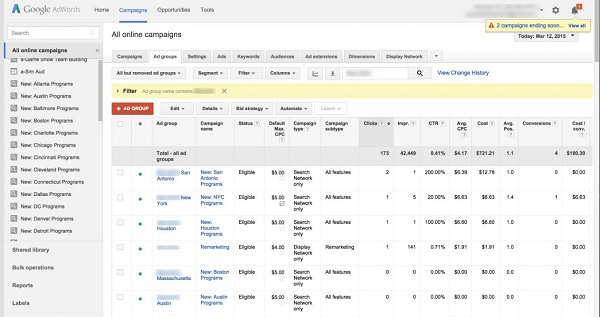
See Which Ad Message Converts Best
You can even search at the ad level. Want to see which ad message works best to pinpoint a winner? You can quickly see which ads show the best performance against one another when you search by an element specific to each ad.
In the example below, this account has one ad with a call-to-action of “view now.” Searching for “view now” brings up only the “view now” ads, and we can easily see how many converted.
We love how much simpler this makes monitoring.
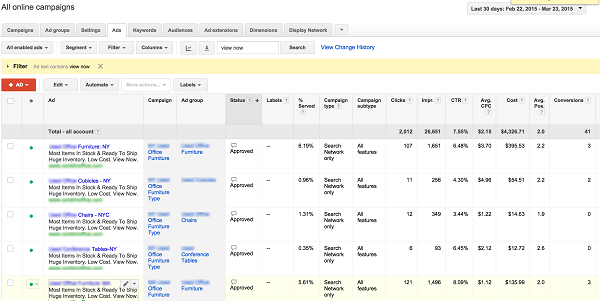
Everyone will use the AdWords search bar a little differently. Think of it like a filter that can tailor your search for each campaign, ad group and individual ad. If you’ve got your own special search bar tricks, tell us about it in the comments below!






